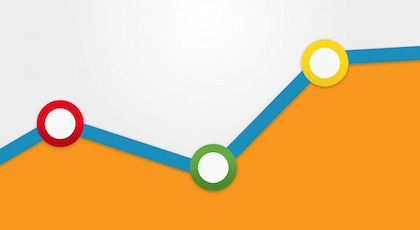It’s super hard to direct your marketing efforts if you can’t figure out whether your campaign’s views are coming from Kickstarter or external sites. It’s even more frustrating if you don’t know where exactly your external traffic is coming from. This is something that a lot of creators have struggled with in the past. The goal is to find accurate and reliable data on all traffic to your campaign.
Luckily, in April 2015 Kickstarter made it possible to integrate with Google Analytics, helping creators to easily access the wealth of information that this free service offers. Before this, creators were forced to do things like set up landing pages that redirected to their Kickstarter page and track that link with Google Analytics. Not anymore! Google Analytics also has apps on Google Play and the Apple Store, so you can access your campaign’s information on the go.
Google Analytics is a very useful tool used by small business and large companies alike, but it can be a little overwhelming to understand at first. Don’t worry though, once you get the hang of it you will see it as something you can’t live without. As Mia Vallo, Senior Director of Marketing for National Geographic, has shared:
“Google’s analytics products helped us improve engagement by 33% and click-through by 21% for content promotions on our homepage.”
Keep on reading for simple instructions on how to set up Google Analytics for your Kickstarter campaign, create custom tracking links that give you richer data, keep track of your campaign’s conversion rate, and more!
Integrating with Kickstarter
- Get started by setting up a free Google Analytics account here. If you already have a Google Analytics account, go to ‘Admin’ – ‘Create New Property’.
- You will need to enter your website name, website URL (your live Kickstarter campaign link), Industry Category, and Time Ζone. Then hit the ‘Get Tracking ID’ button.
- Copy and paste the Tracking ID to your Kickstarter page.- If you are setting up your project at the same time that you are setting up Google Analytics, you can enter your Google Analytics tracking ID at the bottom of the ‘About You’ tab on Kickstarter.- If you learned about Google Analytics after launching your project, you can add your tracking code after the fact by going to the Dashboard for your Kickstarter campaign.
- Find where it says Google Analytics Tracking ID and enter the Universal Analytics (UA) number.
Note: It may take up to 24 hours for this data to show up in your Google Analytics account.
Finding Your Google Analytics Tracking ID Number
- Log in to Google Analytics and go to the ‘Admin’ tab
- Go to ‘Account’ and then ‘Property’
- From there, open the ‘Tracking Info’ and click ‘Tracking Code’
The tracking ID should look something like this: UA-000000-01
Tracking Your Campaign’s Conversion Rate
Google Analytics e-commerce options are great because they allow you to track not only your page’s traffic, but what part of that traffic is leading to conversions (or in your case, pledges).
- Go to ‘Admin’ settings in Google Analytics
- Under the ‘View Settings’ column, select ‘E-commerce Settings’
- Where it says ‘Enable E-commerce’, flip the switch to ON
- Keep ‘Enhanced E-commerce Settings’ OFF to keep conversion tracking data separate from the rest of the information on your Google Analytics page
- Click ‘Next Step’ then ‘Submit’ to complete this change
Note: It may take up to 24 hours for any data to show up in your Google Analytics account.
Using Custom Links for Google Analytics
During the process of running your Kickstarter campaign you’re going to want to use different links to help you keep track of where your traffic is coming from and what content or advertising they are interacting with. To do this, you can start by using Google’s Custom URL Builder, which can be found here. As Google explains:
“The URL builder helps you add parameters to URLs you use in custom web-based or email ad campaigns. A custom campaign is any ad campaign not using the AdWords auto-tagging feature. When users click one of the custom links, the unique parameters are sent to your Analytics account, so you can identify the URLs that are most effective in attracting users to your content.”
When setting up these links, there are five parameters that you can use to track different types of traffic to your campaign:
- Campaign Source: where you are sharing the link (ex: Facebook, Twitter, Google+)
- Campaign Medium: what group you are sharing to (ex: email, a specific interest group)
- Campaign Term: keywords go here
- Campaign Content: use to separate from different types of content or posts (ex: video, press release, image)
- Campaign Name: can be the product name or something as simple as Kickstarter Page
Once you submit, you will be given your customer tracking link. You’ll see that these links are pretty long, so you’re going to want to use a Google URL Shortener or Bitly before sharing them on social media.
Then all you have to do is wait for all of the rich data to come in, giving you a much better idea of what efforts and working and which ones need to be improved on!
Analyzing Your Data
Now that you have just about everything set up, you’re ready to start benefitting from all of the data that Google Analytics makes available. Some of this stuff is currently missing from the Kickstarter Dashboard, so it’s definitely worth your time to do through this process.
Go to the ‘Reporting’ tab in Google Analytics to get an overview of the traffic to your campaign page. If you go to the ‘Conversions’ menu on the left, followed by ‘E-commerce’ and ‘Overview’ you can see information on your conversion rate, average order value, unique purchases, and more.
Choose ‘Source/Medium’ on the bottom left to see where most of your pledges are coming from based on the parameters you set in your custom links.
Check out ‘Real Time’ to see people who are currently visiting your campaign page, where they were referred from, their geographical location, and other interesting information.
If you go to ‘Acquisitions’ – ‘All Traffic’ – ‘Referrals’, you will see where potential backers are coming from and get more information from your tagged links.
These are just some of the basic things that you will want to check out when diving into the extensive information that Google Analytics provides. You can learn more about what Google Analytics can do on their YouTube page.
Terms You’ll Need to Know
New Users: how many new users have visited your page
Sessions: how many unique visitors your page has had
% New Sessions: the number of new users that visited your page in a set time period
Bounce Rate: how many people visited your campaign page and left without pledging
Avg. Session Duration: the average amount of time that users spend on your page
Conclusion
Kickstarter has made it easier than ever for creators to take advantage of what Google Analytics has to offer. Now there is no reason not to use this free tool. I’ve tried it myself following these instructions (with slight variations) for my Etsy page – it’s really simple and is definitely worth it when you consider all of the extra information you get.
To learn how to use Google Analytics to create a click map of your website and track conversions over time, check out this CrowdCrux post.
Feel free to leave any questions or comments below!